[NOTE: the tweak outlined in this post has been called into serious question. It seems that it has been circulating around geek sites for a LONG time, and that there is a question as to whether it is valid. There seem to be good arguments FOR and AGAINST… as with any recommendation, I tried it myself and reported my findings… which appeared to be that it worked for me… BUT, YMMV (Your Mileage My Vary)… and, it is very possible that there were other factors that caused my apparent boot time speedup (from a minute to 30 seconds.) Now, 50% better is pretty impressive… but it could have been the result of other factors rather than the registry setting itself. I suggest that you read all of Andrew’s comments following this post… check out the sites he points to… and make up your own mind, based on the points made. I DO try and keep this a “fair and balanced” guide to user helpful hints… and now back to your regular reading….]
Original Post Starts Here:
Everyone wants a faster Windows boot time, huh? Well, here’s a cool tip! Clean out your Windows Prefetch Cache! A Geek Project for you!
In Windows Explorer, navigate to C:\Windows\Prefetch
Once there, delete everything under the “Prefetch” directory. (DO THIS AT YOUR OWN RISK! I ain’t responsible! REALLY!)
Now, reboot your system. This reboot will be very slow, because it will be “rebuilding” the system’s prefetch cache again. This is because Windows needs to “relearn” the prefetch for it’s system files. Subsequent boots will be MUCH faster! However, the Winodws Prefetch cache will soon “fill up” again as you use the system and it’s applications. Sooooo… let’s keep that from happening!
We will need to edit a registry key to fix that. (If you aren’t comfortable editing the Windows Registry, don’t do it… call your friendly local geek and show him this article!) If you are “down wit'” doin’ it… go for it! Open Regedit and browse to this Registry Key:
HKEY_LOCAL_MACHINE\SYSTEM\CurrentControlSet\Control\Session Manager\Memory Management\PrefetchParameters
Under this key you should see a value named: EnablePrefetcher
It has 4 possible values:
0 – Disabled : The prefetch system is turned off.
1 – Application : The prefetch only caches applications.
2 – Boot : The prefetch only caches boot system files.
3 – All : The prefetch caches boot, and application files.
Now, keep in mind, we don’t want to disable the prefetch entirely! This would actually make system boot times much longer! This is because this feature is used to speed up the loading of Windows boot files. So, let’s pick the number 2 option. It allows us to keep the advantage of caching Windows system files, without filling up the prefetch with application data.
Set the value to 2 and reboot your system. The next time that you boot it will be MUCH faster! Cool, huh? So, do this and, like me, you could do from over a minute in Windows boot time to 30 seconds! Very, very cool! You can also defrag your hard drive… that will help too!
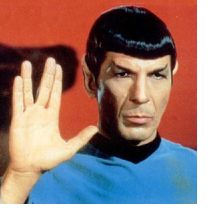 Hooray! 40 years ago today was THE day! The day Star Trek went on the air! 40 years of “boldly going where no man (or, one) has gone before!” Live long and prosper my friends!
Hooray! 40 years ago today was THE day! The day Star Trek went on the air! 40 years of “boldly going where no man (or, one) has gone before!” Live long and prosper my friends!