 Are your systems properly patched?
Are your systems properly patched?
SpecuCheck GitHub Site
“SpecuCheck is a Windows utility for checking the state of the software mitigations against CVE-2017-5754 (Meltdown) and hardware mitigations against CVE-2017-5715 (Spectre). It uses two new information classes that were added to the NtQuerySystemInformation API call as part of the recent patches introduced in January 2018 and reports the data as seen by the Windows Kernel.
An official Microsoft Powershell Cmdlet Module now exists as well, which is the recommended and supported way to get this information.
On January 3rd 2018, Intel, AMD and ARM Holdings, as well as a number of OS Vendors reported a series of vulnerabilities that were discovered by Google Project Zero:
Variant 1: bounds check bypass (CVE-2017-5753)
Variant 2: branch target injection (CVE-2017-5715)
Variant 3: rogue data cache load (CVE-2017-5754)
Microsoft released patches for Windows 7 SP1 and higher later that same day. These patches, depending on architecture, OS version, boot settings and a number of hardware-related properties, apply a number of software and hardware mitigations against these issues. The enablement state of these mitigations, their availability, and configuration is stored by the Windows kernel in a number of global variables, and exposed to user-mode callers through an undocumented system call.
SpecuCheck takes advantage of this system call in order to confirm if a system has indeed been patched (non-patched systems will fail the call) and what the status of the mitigations are, which can be used to determine potential performance pitfalls.
Motivation
There was originally a lot of noise, hype, and marketing around thie issue, and not a lot of documentation on how to see if you were affected, and at what performance overhead. SpecuCheck aimed to make that data easily accessible by users and IT departments, to avoid having to use a Windows debugger or reverse engineer the API themselves.
Since then, Microsoft has done great work to expose that data from the kernel-mode in a concise matter, which succintly indicates the kernel’s support and usage of the various mitigating technologies and hardware features, and released a PowerShell CmdLet Module to retrieve that data. SpecuCheck therefore remains only as a research tool and is not recommended — please use the Microsoft-approved PowerShell Module instead.
Installation on Windows
To run SpecuCheck, simply execute it on the command-line:
c:\SpecuCheck.exe
Which will result in an informational screen indicating which features/mitigations are enabled. If you see the text:
Your system either does not have the appropriate patch, or it may not support the information class required
This indicates that your system is not currently patched to mitigate against these vulnerabilities.
References
If you would like to know more about my research or work, I invite you check out my blog at https://www.alex-ionescu.com as well as my training & consulting company, Winsider Seminars & Solutions Inc., at https://www.windows-internals.com.
You should also definitely read the incredibly informative Project Zero Post.
Finally, for additional information on the appropriate and required Windows patches, please read the Microsoft Advisory.
Caveats
SpecuCheck relies on undocumented system calls and information classes which are subject to change. Additionally, SpecuCheck only returns the information that the Windows Kernel is storing about the state of the mitigations and hardware features — based on policy settings (registry, boot parameters) or other compatibility flags, the Windows Kernel’s state may not match the true hardware state. The goal of this tool is to give you a Windows-specific assessment, not a hardware assessment that is OS-agnostic.
SpecuCheck is only a research tool and is not recommended for general use — please use the Microsoft-approved PowerShell Module instead.”
 A handy little utility to turn off your webcam!
A handy little utility to turn off your webcam! Are your systems properly patched?
Are your systems properly patched?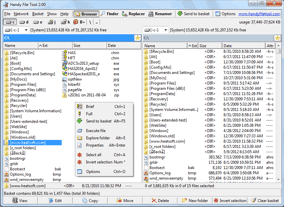 “Handy File Tool benefits:
“Handy File Tool benefits:
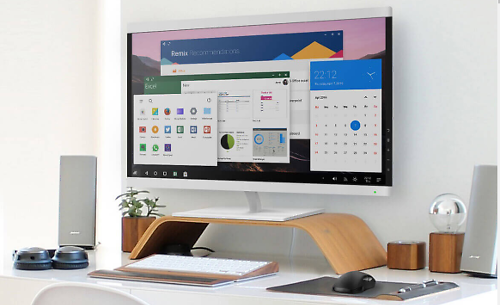 Do you want to “revive” an old PC and turn it into an Android software running powerhouse? Try Remix OS!
Do you want to “revive” an old PC and turn it into an Android software running powerhouse? Try Remix OS!